Courtesy:warriorsofthe.net ; This is how we need to teach technology in school and colleges, I appreciate the worriorsofthe.net team for brining such an outstanding video teaching the basics of TCP/IP in such a enjoyable manner, we need to take leaf out of it and have similar practice in our school and colleges, i think it is the best way to learn technology , unlike schools and colleges in our contry where we are stuffed with books and books and degrees by the time we exit out of the education system.
A must watch for every IT networking and support engineers....
Download the movie from :
http://warriorsofthe.net/movie.html
Sunday, 29 April 2007
Thursday, 26 April 2007
OSI Model Training Tutorial (1 of 3) : Networking for beginners.
Training Tutorial has three videos explaining all the layers of OSI model.
1.OSI Model Training Tutorial (1 of 3)
2.OSI Model Training Tutorial (2 of 3)
3.OSI Model Training Tutorial (3 of 3)
http://www.youtube.com/watch?v=vAY9uD1tb7U (2 of 3)
http://www.youtube.com/watch?v=ds7dWnGkN38 (3 of 3)
1.OSI Model Training Tutorial (1 of 3)
2.OSI Model Training Tutorial (2 of 3)
3.OSI Model Training Tutorial (3 of 3)
http://www.youtube.com/watch?v=vAY9uD1tb7U (2 of 3)
http://www.youtube.com/watch?v=ds7dWnGkN38 (3 of 3)
Network Attached Storage: NAS Device from VANTEC.
You can use this device as an another hardrive, yet configure it as separete HTTP Or FTP server for network sharing. You can keep the box live 24 x7 and dump all the files that you want to share with your friends and business contacts. Isn't it cool!!!!
eCDN (enterprise content delivery network)
An application of content-delivery network techniques to a closed enterprise network or intranet. A typical eCDN combines caching, intelligent network devices and rules-based management to reduce latency in document delivery. Mainly used today for Web data (i.e., HTML pages), some predict eCDNs could eventually be used to manage other types of data, including e-mail, streaming media and information stored in legacy servers and mainframes.
Overview of Enterprise Storage : For all the storage techies.
Types of Enterprise Storage:
1. Direct Attached Storage (DAS).
2. Network Attached Storage (NAS).
3. Storage Area Network (SAN).
1. Direct Attached Storage (DAS).
2. Network Attached Storage (NAS).
3. Storage Area Network (SAN).
Storage Networking Training Video: SAN
A must for any fresher, Or even a techy to go through his video, it shows how data can be managed with the help of SAN. I will add more such video for amatuers so that they learn the technology with fun.
Learning Linux : Class room update.
Today we are going to share another cool command which runs on UNIN / Linux etc.
Cool Computer Program: Engineers you will love it.
Great computer program which simulates directly on your screen, just like you do it on piece of paper.
Wednesday, 25 April 2007
Networking and Storage - How much you know ?
In this video, we asked people living in and around silicon valley, some simple questions to test how much they know about the technology and companies that is shaping the world around us.
Saturday, 21 April 2007
Don't *switch* to Linux, *migrate* there :
Ask yourself, "what are your needs" . Keep your Windows setup for whatever you need it for, and use the new Linux setup for only the things you've learned to do with it. That way there's no awful period when you're stuck with nothing until you figure out the new stuff.
It is important to remember that Linux and Windows are both operating systems and, as such, don't actually provide any significant functionality of themselves. Rather they provide an environment in which applications, that provide the functionality you require, can run. So the question to consider is does the operating system you are considering support the applications that you need? In general, most of the Linux distributions will support applications that provide equivalent functionality to their Windows counterparts. But mostly they are not the same applications, so there will be a learning curve.
It is important to remember that Linux and Windows are both operating systems and, as such, don't actually provide any significant functionality of themselves. Rather they provide an environment in which applications, that provide the functionality you require, can run. So the question to consider is does the operating system you are considering support the applications that you need? In general, most of the Linux distributions will support applications that provide equivalent functionality to their Windows counterparts. But mostly they are not the same applications, so there will be a learning curve.
How realistic is it for the average Windows user to install and use a Linux-based OS ?
The first question to ask before getting new hardware or software is always "what are your needs?" Then what are your resources, and finally, what is available?
Most home users surf the Web, do e-mail, take and share digital pictures (well, you will), and trade and print documents with your friends. An open-source operating system does those things. It's safer on the Internet, because it doesn't get viruses.
There's one place open-source falls down, and that's running the very *cheapest* modems, printers, and cameras. If you've still got that ink-jet printer or all-in-one that came "free" with your mail-order Dell, chances are you'd have to replace it with a better model that has Linux device drivers. The same goes for most "software" modems, and Web cams. The good news is your Linux system will come with drivers for the mainstream and high-end devices. You should check one of the Linux compatibility sites or at least ask in a Linux forum before buying hardware that you expect to use with Linux. (linmodems.org, linuxprinting.org, gphoto.org and click on "800 cameras.") If that kind of thing is a show-stopper for you, you're stuck with Windows or Macintosh.
Do you take work home? (I guess not, or you would have had to ditch Windows-98 by now.) Do you run specialized software for stock trading or architectural design? Chances are it only runs on Windows. Do you have a favorite video game? You probably need Windows to launch it.
What are your resources? Can you afford to put more memory in your PC? Replace your printer? Replace a worn out or too-slow CD drive? Can you take a year to make this transition or do you need to make a fully functional office workstation in the next half hour?
Most home users surf the Web, do e-mail, take and share digital pictures (well, you will), and trade and print documents with your friends. An open-source operating system does those things. It's safer on the Internet, because it doesn't get viruses.
There's one place open-source falls down, and that's running the very *cheapest* modems, printers, and cameras. If you've still got that ink-jet printer or all-in-one that came "free" with your mail-order Dell, chances are you'd have to replace it with a better model that has Linux device drivers. The same goes for most "software" modems, and Web cams. The good news is your Linux system will come with drivers for the mainstream and high-end devices. You should check one of the Linux compatibility sites or at least ask in a Linux forum before buying hardware that you expect to use with Linux. (linmodems.org, linuxprinting.org, gphoto.org and click on "800 cameras.") If that kind of thing is a show-stopper for you, you're stuck with Windows or Macintosh.
Do you take work home? (I guess not, or you would have had to ditch Windows-98 by now.) Do you run specialized software for stock trading or architectural design? Chances are it only runs on Windows. Do you have a favorite video game? You probably need Windows to launch it.
What are your resources? Can you afford to put more memory in your PC? Replace your printer? Replace a worn out or too-slow CD drive? Can you take a year to make this transition or do you need to make a fully functional office workstation in the next half hour?
Desktop environments for Linux:
There are two main desktop environments for Linux, Gnome and KDE. Try them both and see what suits you best. I prefer KDE but that's a personal choice again. There is a project under way to combine the best of each of these two environments into a single universal version.
As far as applications go, you'll need an office system - OpenOffice.org is probably closest to the Microsoft Office you are used to (except for the macros) but there are others. I like KOffice but I got into it before OpenOffice.org was available. All the Linux distributions provide a web browser - Konqueror is quite close to Internet Explorer and Windows Explorer - or you can use any of the open source browsers, Firefox, Opera, Netscape, etc. Kmail is a lightweight email client but again, any of your preferred open source clients have Linux equivalents, Thunderbird, Opera mail, etc. If you work with a lot of digital images, you will want to get to know The GIMP - it has all the functionality of Adobe's Photoshop without the hundreds of dollars price tag! Like Photoshop, it isn't the most user friendly application but as you learn to use its power, that's a small penalty to pay.
Security on Linux systems is in a different league to Windows - it was always designed as a multi-user networked system, unlike Windows single user standalone desktop origins. All Linux systems have an inbuilt two way firewall that you can configure to your own specific requirements. There have been very few viruses targeting Linux but as its popularity increases, that will undoubtedly grow, though that said, it is much harder to break Linux security. Whether you should include an anti-virus application is a matter of heated debate (which I won't encourage here) but what harm can it do?
The beauty of Linux is that you can start simply, use the GUI, never even see a command line unless you want to. But as you get to know it and grow with it, you can branch out into the more powerful features as you need them.
Should you get rid of Windows XP altogether? My advice would be no, at least to begin with. As you explore Linux, you may come across an application you use that you can't find a Linux equivalent for, so having a Windows system to revert to is a good safety net. You have a licence for it anyway, so apart from the disk space, it's no loss to keep it until you have stopped using it altogether. I still use both for client compatibility, which is another reason you might want to keep XP,
I hope that's given you a few ideas to think about - you've nothing to lose - it's almost all free - as the SuSE Linux installer used to say - Have fun! Good luck.
As far as applications go, you'll need an office system - OpenOffice.org is probably closest to the Microsoft Office you are used to (except for the macros) but there are others. I like KOffice but I got into it before OpenOffice.org was available. All the Linux distributions provide a web browser - Konqueror is quite close to Internet Explorer and Windows Explorer - or you can use any of the open source browsers, Firefox, Opera, Netscape, etc. Kmail is a lightweight email client but again, any of your preferred open source clients have Linux equivalents, Thunderbird, Opera mail, etc. If you work with a lot of digital images, you will want to get to know The GIMP - it has all the functionality of Adobe's Photoshop without the hundreds of dollars price tag! Like Photoshop, it isn't the most user friendly application but as you learn to use its power, that's a small penalty to pay.
Security on Linux systems is in a different league to Windows - it was always designed as a multi-user networked system, unlike Windows single user standalone desktop origins. All Linux systems have an inbuilt two way firewall that you can configure to your own specific requirements. There have been very few viruses targeting Linux but as its popularity increases, that will undoubtedly grow, though that said, it is much harder to break Linux security. Whether you should include an anti-virus application is a matter of heated debate (which I won't encourage here) but what harm can it do?
The beauty of Linux is that you can start simply, use the GUI, never even see a command line unless you want to. But as you get to know it and grow with it, you can branch out into the more powerful features as you need them.
Should you get rid of Windows XP altogether? My advice would be no, at least to begin with. As you explore Linux, you may come across an application you use that you can't find a Linux equivalent for, so having a Windows system to revert to is a good safety net. You have a licence for it anyway, so apart from the disk space, it's no loss to keep it until you have stopped using it altogether. I still use both for client compatibility, which is another reason you might want to keep XP,
I hope that's given you a few ideas to think about - you've nothing to lose - it's almost all free - as the SuSE Linux installer used to say - Have fun! Good luck.
Thursday, 19 April 2007
The power of competition: - Ashwin
This is perhaps the greatest power in the world, the so called "Power of competition".Let us scruitnized the word competition which is not only driving the business but everything around us in the 21st century.
Competition: If we look at the world around us, we can easily feel the puslse of competition, whether it is an Athlete striving for Gold in Olympics, a young graduate in opening of a new job , Or a student aiming to top the class and last but not the least , the ever concious common men and women competing to raise the social-standing in the soceity, so the competition is just about everywhere, i don't think any one of us can escape.
Competition, is always healty and in the interest of the betterment of the contry as long as it is in the right spirit, by healthy i mean equal opportunity to all the players who is in race to compete for the best.
Unhealthy competition means pulling one another's leg to win the race, conspiring to erase the opponent, attacking the opposition in a unethical way etc etc. In sports, if we take an example of unhealthy competition we would come across stories of atheletes taking unfair means such as drugs to win the Gold, Hence the spirit of competition taking the ugly shape and that's realy sad.
Unhealthy competition could mean parents pressurising their kids to do what they would like them to, irrespective of what they like to do themselves, this is really sad and not the true side of the competition.
On the positive side, competition has and always paid a great dividens to the people who have embraced it in a right manner, those who have honestly strived and are still striving to give their best without compromising on principles are trully appreciable.
Finaly, competition has direct link with Quality. it is a proven fact that, competition has given rise to "Superior Quality", which has infact benefited the customers with wide range of Quality products and services.
Due to competition, customers have become the KING, every company is aiming to snatch customers from each other, and in a process given the remote control to "common man" the customers , Now we can choose the product we want, which ends the ERA of "MONOPOLY".
Fact reamains, No competition------No Growth.
Competition: If we look at the world around us, we can easily feel the puslse of competition, whether it is an Athlete striving for Gold in Olympics, a young graduate in opening of a new job , Or a student aiming to top the class and last but not the least , the ever concious common men and women competing to raise the social-standing in the soceity, so the competition is just about everywhere, i don't think any one of us can escape.
Competition, is always healty and in the interest of the betterment of the contry as long as it is in the right spirit, by healthy i mean equal opportunity to all the players who is in race to compete for the best.
Unhealthy competition means pulling one another's leg to win the race, conspiring to erase the opponent, attacking the opposition in a unethical way etc etc. In sports, if we take an example of unhealthy competition we would come across stories of atheletes taking unfair means such as drugs to win the Gold, Hence the spirit of competition taking the ugly shape and that's realy sad.
Unhealthy competition could mean parents pressurising their kids to do what they would like them to, irrespective of what they like to do themselves, this is really sad and not the true side of the competition.
On the positive side, competition has and always paid a great dividens to the people who have embraced it in a right manner, those who have honestly strived and are still striving to give their best without compromising on principles are trully appreciable.
Finaly, competition has direct link with Quality. it is a proven fact that, competition has given rise to "Superior Quality", which has infact benefited the customers with wide range of Quality products and services.
Due to competition, customers have become the KING, every company is aiming to snatch customers from each other, and in a process given the remote control to "common man" the customers , Now we can choose the product we want, which ends the ERA of "MONOPOLY".
Fact reamains, No competition------No Growth.
Wednesday, 18 April 2007
Symantec Backup Exec™ System Recovery :(formerly Symantec LiveState™ Recovery)
Symantec Backup Exec System Recovery (formerly LiveState Recovery) combines the speed and reliability of disk-based, bare-metal Windows® system recovery with revolutionary technologies for hardware-independent restoration and lights-out operation. The result is unparalleled freedomto restore systems anytime, from anywhere, to virtually any device.
For details check out this pdf:
http://a248.e.akamai.net/f/248/5462/2h/www.symantecstore.com/v2.0-img/page-builder/Symantec/images/10702265_BUESR_ds.pdf
For details check out this pdf:
http://a248.e.akamai.net/f/248/5462/2h/www.symantecstore.com/v2.0-img/page-builder/Symantec/images/10702265_BUESR_ds.pdf
See the SAN Storage Setup Guide by HP: Build your company's first SAN
Note: Follow the "Download a PDF version" link at right to download a PDF version of this guide that includes additional product information and a tape backup QA.
http://www.hp.com/sbso/productivity/howto/san/index.html
Perplexed by the word Storage Area Network (SAN) or just don't know how to implement a SAN in your company ? Here's a great guide from HP that tries to make that process clearer.You might also want to check out the new HP StorageWorks portfolio that would help customers consolidate their storage environments.
Digital information is a critical component of business today. It not only continuously grows in volume, but many businesses require that it is available around the clock. Inability to access your information—even to perform a system backup—is no longer an option. Add a shrinking IT budget to these realities, and you're presented with a real challenge. How do you provide efficient storage, management, and availability of your data? The solution can be found in a highly flexible, intelligent, and easy-to-manage storage solution that is also cost-effective: the SAN (Storage Area Network).
As an IT manager, you are faced with critical choices. Do you restrict the type and quantity of information each user is allowed to store and access, potentially limiting their capability to perform their daily activities? Or, do you continue to invest in individual disk drive after disk drive that you connect exclusively to a single server in a Direct Attached Storage (DAS) model that drains man-hours with management and monitoring requirements?
http://www.hp.com/sbso/productivity/howto/san/index.html
Perplexed by the word Storage Area Network (SAN) or just don't know how to implement a SAN in your company ? Here's a great guide from HP that tries to make that process clearer.You might also want to check out the new HP StorageWorks portfolio that would help customers consolidate their storage environments.
Digital information is a critical component of business today. It not only continuously grows in volume, but many businesses require that it is available around the clock. Inability to access your information—even to perform a system backup—is no longer an option. Add a shrinking IT budget to these realities, and you're presented with a real challenge. How do you provide efficient storage, management, and availability of your data? The solution can be found in a highly flexible, intelligent, and easy-to-manage storage solution that is also cost-effective: the SAN (Storage Area Network).
As an IT manager, you are faced with critical choices. Do you restrict the type and quantity of information each user is allowed to store and access, potentially limiting their capability to perform their daily activities? Or, do you continue to invest in individual disk drive after disk drive that you connect exclusively to a single server in a Direct Attached Storage (DAS) model that drains man-hours with management and monitoring requirements?
Monday, 16 April 2007
Recommended PORT consideration for Firewall/TCP Filtered environment:
When performing remote backups through a firewall, one should select a specific range under Network & Firewall defaults dialog box in the Backup Exec console and open the exact range on the Firewall/TCP Filtering.
Note: According to IANA (INTERNET ASSIGNED NUMBERS AUTHORITY),Ports which we think is Dynamic and Free are not TRUE, Infact when we go through the List of ports given by IANA authority we will find that most ports which we assign are either well known ports OR registered ports and therefore when we specify them in Backup Exec console (Under Network & Firewall) option it does not follow the rule and often get rejected/Refused by the remote server.
According to IANA :
http://www.iana.org/assignments/port-numbers
PORT NUMBERS =(Last update 2006-11-17)
The port numbers are divided into three ranges:
1.The Well Known Ports.
2.The Registered Ports.
3.The Dynamic and/or Private Ports.
The Well Known Ports are those from 0 through 1023.
The Registered Ports are those from 1024 through 49151
The Dynamic and/or Private Ports are those from 49152 through 65535 (Here we need to search for unassigned ports)
As we can see port between 1024 and 49151 is registered and therefore even if we specify these range on the Backup Exec(under tools--options--network & firewall) and similar range on the remote server Firewall/TCP Filerting it may not backup or "refuse to communicate" as seen in the SGMON error.
Backup Exec error Traced in SGMON:
bengine: [3044] 09/12/05 11:53:47 TF_InitMediaServerReverseConnection: Data Connection: Failed to connect to remote address 170.140.236.128:3189,system error message: "No connection could be made because the target machine actively refused it".
This is an clear example of ports been blocked on the TCPFilterting/Firewall except for Port 10000 which is usually the only port opened by network administrator(s) which is used for control connection.
Solution:
To overcome this problem, its recommended to specify maximum FREE (UNASSINGED Dynamic Port) range available and stated by IANA and as per the IANA information it looks like the maximum range available is :5204-5221 which is about 17 ports. Its up to the system administrator to open all the "17" ports or just assign "10" ports. You may refer to IANA website to refer other range.
Specify the range as shown below:
Enable Remote Agent TCP dynamic port range:
5204- 5221
Unless you specify range, Backup Exec uses full range of dynamic ports available which may not work in Firewall/TCP Filtered domain/Environment.
Note: Its recommended to keep range of ports opened instead of just one because being a dynamic port it can be engaged by any other application can cause data connection issues, Therefore atleast keep "10-25" ports opened on the Remote system.
For Ex-
NUMBER OF SIMULTANIOUS BACKUPS =5
NUMBER OF PORTS REQUIRED FOR DATA = 5
Its just an example but make sure at least "10-25" ports opened on remote system Firewall/TCP Filters.
Control connection is always established on port 10000 and once the connection is established the port is FREE to listen to another connection from media server, but the subsequent data backups will need extra port for data pass-through because the previous port is engaged by the first backup job.
Note: According to IANA (INTERNET ASSIGNED NUMBERS AUTHORITY),Ports which we think is Dynamic and Free are not TRUE, Infact when we go through the List of ports given by IANA authority we will find that most ports which we assign are either well known ports OR registered ports and therefore when we specify them in Backup Exec console (Under Network & Firewall) option it does not follow the rule and often get rejected/Refused by the remote server.
According to IANA :
http://www.iana.org/assignments/port-numbers
PORT NUMBERS =(Last update 2006-11-17)
The port numbers are divided into three ranges:
1.The Well Known Ports.
2.The Registered Ports.
3.The Dynamic and/or Private Ports.
The Well Known Ports are those from 0 through 1023.
The Registered Ports are those from 1024 through 49151
The Dynamic and/or Private Ports are those from 49152 through 65535 (Here we need to search for unassigned ports)
As we can see port between 1024 and 49151 is registered and therefore even if we specify these range on the Backup Exec(under tools--options--network & firewall) and similar range on the remote server Firewall/TCP Filerting it may not backup or "refuse to communicate" as seen in the SGMON error.
Backup Exec error Traced in SGMON:
bengine: [3044] 09/12/05 11:53:47 TF_InitMediaServerReverseConnection: Data Connection: Failed to connect to remote address 170.140.236.128:3189,system error message: "No connection could be made because the target machine actively refused it".
This is an clear example of ports been blocked on the TCPFilterting/Firewall except for Port 10000 which is usually the only port opened by network administrator(s) which is used for control connection.
Solution:
To overcome this problem, its recommended to specify maximum FREE (UNASSINGED Dynamic Port) range available and stated by IANA and as per the IANA information it looks like the maximum range available is :5204-5221 which is about 17 ports. Its up to the system administrator to open all the "17" ports or just assign "10" ports. You may refer to IANA website to refer other range.
Specify the range as shown below:
Enable Remote Agent TCP dynamic port range:
5204- 5221
Unless you specify range, Backup Exec uses full range of dynamic ports available which may not work in Firewall/TCP Filtered domain/Environment.
Note: Its recommended to keep range of ports opened instead of just one because being a dynamic port it can be engaged by any other application can cause data connection issues, Therefore atleast keep "10-25" ports opened on the Remote system.
For Ex-
NUMBER OF SIMULTANIOUS BACKUPS =5
NUMBER OF PORTS REQUIRED FOR DATA = 5
Its just an example but make sure at least "10-25" ports opened on remote system Firewall/TCP Filters.
Control connection is always established on port 10000 and once the connection is established the port is FREE to listen to another connection from media server, but the subsequent data backups will need extra port for data pass-through because the previous port is engaged by the first backup job.
Thursday, 12 April 2007
Storage Jobs - Storage Area Network or SAN jobs :
For Storage , Networking, Unix, Volume Manager Interview Questions & Answers please read the following blog. Interview questions on SCSI, HBA ,RAID , storage device types.
Catch this blog:
http://storage-jobs.blogspot.com/
Catch this blog:
http://storage-jobs.blogspot.com/
Wednesday, 11 April 2007
The Difference Between FTP and HTTP :
File Transfer Protocol, or FTP, is a protocol used to upload files from a workstation to a FTP server or download files from a FTP server to a workstation. It is the way that files get transferred from one device to another in order for the files to be available on the Internet. When ftp appears in a URL it means that the user is connecting to a file server and not a Web server and that some form of file transfer is going to take place. Most FTP servers require the user to log on to the server in order to transfer files.
URL starts with:
ftp://
In contrast, Hyper Text Transfer Protocol, or HTTP, is a protocol used to transfer files from a Web server onto a browser in order to view a Web page that is on the Internet. Unlike FTP, where entire files are transferred from one device to another and copied into memory, HTTP only transfers the contents of a web page into a browser for viewing. FTP is a two-way system as files are transferred back and forth between server and workstation. HTTP is a one-way system as files are transported only from the server onto the workstation's browser. When http appears in a URL it means that the user is connecting to a Web server and not a file server. The files are transferred but not downloaded, therefore not copied into the memory of the receiving device.
URL starts with:
http://
Connecting using FTP:
The FTP (File Transfer Protocol) utility program is commonly used for copying files to and from other computers. These computers may be at the same site or at different sites thousands of miles apart. FTP is a general protocol that works on UNIX systems as well as a variety of other (non-UNIX) systems.
For the purposes of this Web page, the local machine refers to the machine you are initially logged into, the one on which you type the ftp command. The remote machine is the other one, the one that is the argument of the ftp command.
Getting Started:
To connect your local machine to the remote machine, type :
# ftp machinename
where machinename is the full machine name of the remote machine, e.g., for.test.purpose.edu. If the name of the machine is unknown, you may type
#ftp machinennumber
Anonymous FTPAt times you may wish to copy files from a remote machine on which you do not have a loginname. This can be done using anonymous FTP.
When the remote machine asks for your loginname, you should type in the word anonymous. Instead of a password, you should enter your own electronic mail address. This allows the remote site to keep records of the anonymous FTP requests.
Once you have been logged in, you are in the anonymous directory for the remote machine. This usually contains a number of public files and directories. Again you should be able to move around in these directories. However, you are only able to copy the files from the remote machine to your own local machine; you are not able to write on the remote machine or to delete any files there.
ftp Learning Links:
Active FTP vs. Passive FTP, a Definitive Explanation
http://slacksite.com/other/ftp.html
For complete FTP commands:
http://www.cs.colostate.edu/helpdocs/ftp.html
What is Needed to Use FTP sFTP :
http://www.uic.edu/depts/accc/network/ftp/vftp.html#h1p02
Commands Used to Transfer Files :
http://www.uic.edu/depts/accc/network/ftp/vftp.html#h1p03
URL starts with:
ftp://
In contrast, Hyper Text Transfer Protocol, or HTTP, is a protocol used to transfer files from a Web server onto a browser in order to view a Web page that is on the Internet. Unlike FTP, where entire files are transferred from one device to another and copied into memory, HTTP only transfers the contents of a web page into a browser for viewing. FTP is a two-way system as files are transferred back and forth between server and workstation. HTTP is a one-way system as files are transported only from the server onto the workstation's browser. When http appears in a URL it means that the user is connecting to a Web server and not a file server. The files are transferred but not downloaded, therefore not copied into the memory of the receiving device.
URL starts with:
http://
Connecting using FTP:
The FTP (File Transfer Protocol) utility program is commonly used for copying files to and from other computers. These computers may be at the same site or at different sites thousands of miles apart. FTP is a general protocol that works on UNIX systems as well as a variety of other (non-UNIX) systems.
For the purposes of this Web page, the local machine refers to the machine you are initially logged into, the one on which you type the ftp command. The remote machine is the other one, the one that is the argument of the ftp command.
Getting Started:
To connect your local machine to the remote machine, type :
# ftp machinename
where machinename is the full machine name of the remote machine, e.g., for.test.purpose.edu. If the name of the machine is unknown, you may type
#ftp machinennumber
Anonymous FTPAt times you may wish to copy files from a remote machine on which you do not have a loginname. This can be done using anonymous FTP.
When the remote machine asks for your loginname, you should type in the word anonymous. Instead of a password, you should enter your own electronic mail address. This allows the remote site to keep records of the anonymous FTP requests.
Once you have been logged in, you are in the anonymous directory for the remote machine. This usually contains a number of public files and directories. Again you should be able to move around in these directories. However, you are only able to copy the files from the remote machine to your own local machine; you are not able to write on the remote machine or to delete any files there.
ftp Learning Links:
Active FTP vs. Passive FTP, a Definitive Explanation
http://slacksite.com/other/ftp.html
For complete FTP commands:
http://www.cs.colostate.edu/helpdocs/ftp.html
What is Needed to Use FTP sFTP :
http://www.uic.edu/depts/accc/network/ftp/vftp.html#h1p02
Commands Used to Transfer Files :
http://www.uic.edu/depts/accc/network/ftp/vftp.html#h1p03
Sunday, 8 April 2007
How to clear the Browsing HISTORY and the FORMS such as search queries and your search pattern.
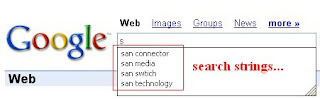
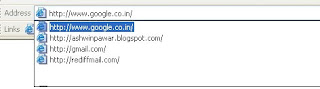
As you long as you are the sole user of your laptop or desktop machine, its nothing to worry about, but you never know when you will be in a situation when somebody would need your laptop to browse for a minute or whatever time length depending upon what kind of relation or understanding you have with the other person, i always belived its safe to keep your machine in clean state once you have done with your days work Or when someone requests for your machine.
Clearing Browsing link History:
1. Go to Tools Internet Options
1. Go to Tools Internet Options
2. Under General tab under History Click Clear History.
Clearning Forms (Search History):
1. Go to Tools Internet Options
1. Go to Tools Internet Options
2. Click on "Content" tab.
3. Click "AutoComplete" under Personal information.
4. Click "Clear Forms".
5. Click "ok".
BRUSH-UP WITH SQL DATABASE : Very Basic
When a SQL database is created, two or more files are created to support that database. These files are the Primary Data File and the Transaction Log File. Primary Data Files have an extension of ".MDF" and Transaction Log Files have an extension of ".LDF". A database may also have Secondary Data Files, having an ".NDF" extension. (Note: You can actually use any extension for your files but these are recommended for consistency.)
Every database must have a Primary Data File. This file contains the system tables for the database, pointers to any other files used by the database, and can also contain data. Secondary files contain any data that did not fit in the Primary. Databases do not necessarily have a secondary file, but may have one or more. The Transaction Log File contains all of the log information that may be used to recover a database. Each database has a Transaction Log File, though there may be more than one.
File Group is a important segment of the SQL database,
If, you are wondering WHY ? Read below
Imagine you have a database which is about 20 GB and its keeps growing, but there is only two tables that are getting updated frequently.
Then,
Instead of Backing the FULL DATABASE you can just put those tables on the file group and just backup the file group, reason : why should you backup the whole database when only TWO TABLE is getting updated ?
Save Time and Space.
Lets see how to create a File Group
Creating FILE GROUP
1) Open Enterprise Manager.
2) Open your Local instance.
3) Right click on database ---Choose---create NEW.
4) Give a suitable Name---Click ok.
5) Right click on the database that you just created---Choose Properties.
6) From the Menu---Click on File Group TAB.
7) By default you will see Primary FILE GRP, Create a New FILE GRP underneath that and name it as ---SECONDARY.
8) Click on Ok....Secondary File GRP is now created.
9) Right click the database you created this time --click on ---- Data files.
10) Finally, Create a secondary file (.NEFF) and give it a separate path and select SECONDARY under File Group.
Now, go ahead and create tables, these tables will now be listed under secondary file group rather then Primary.
That's it!
Disclaimer: This information is purely my understanding and views.
Every database must have a Primary Data File. This file contains the system tables for the database, pointers to any other files used by the database, and can also contain data. Secondary files contain any data that did not fit in the Primary. Databases do not necessarily have a secondary file, but may have one or more. The Transaction Log File contains all of the log information that may be used to recover a database. Each database has a Transaction Log File, though there may be more than one.
File Group is a important segment of the SQL database,
If, you are wondering WHY ? Read below
Imagine you have a database which is about 20 GB and its keeps growing, but there is only two tables that are getting updated frequently.
Then,
Instead of Backing the FULL DATABASE you can just put those tables on the file group and just backup the file group, reason : why should you backup the whole database when only TWO TABLE is getting updated ?
Save Time and Space.
Lets see how to create a File Group
Creating FILE GROUP
1) Open Enterprise Manager.
2) Open your Local instance.
3) Right click on database ---Choose---create NEW.
4) Give a suitable Name---Click ok.
5) Right click on the database that you just created---Choose Properties.
6) From the Menu---Click on File Group TAB.
7) By default you will see Primary FILE GRP, Create a New FILE GRP underneath that and name it as ---SECONDARY.
8) Click on Ok....Secondary File GRP is now created.
9) Right click the database you created this time --click on ---- Data files.
10) Finally, Create a secondary file (.NEFF) and give it a separate path and select SECONDARY under File Group.
Now, go ahead and create tables, these tables will now be listed under secondary file group rather then Primary.
That's it!
Disclaimer: This information is purely my understanding and views.
Thursday, 5 April 2007
Error: SMB signing is mandatory and we have disabled
when attempting to mount a windows machine from a linux machine using following command:
mount -t smbfs //machine/share /root/smb_mnt -o username=administrator,password=mypass
Following error occurs:
cli_negprot: SMB signing is mandatory and we have disabled it.26595: protocol negotiation failed SMB connection failed
Even after editing the "smb.conf" file and setting the option 'client signing = yes' does not resolve issue.
Cause:
Server Message Block (SMB) signing is a security mechanism in the SMB protocol and is also known as security signatures. SMB signing is designed to help improve the security of the SMB protocol. if SMB is disabled on Linux then, make sure its also disabled on Windows machine (Workstation/Server).
For Windows Server :This is due to a security policy in Windows 2003 Server that forces the connections to be encrypted.
Resolution for Windows Workstation:
Go to following registry key on the Windows machine and set it to "0" disable.
HKEY_LOCAL_MACHINE\System\CurrentControlSet\
Services\LanManWorkstation\ParametersValue Name:
EnableSecuritySignature Data Type: REG_DWORD Data: 0 (disable)
Resolution for Windows Server :
If it's a windows 2003 Server then :
Go to Administrative Tools -> Domain Controller Security Policy. Then select Local Policies -> Security Options and find and disable both these policies:
1. Microsoft network server: Digitally sign communications (always)
2. Microsoft network server: Digitally sign communications (if client agrees)
After the changes, just run the command 'gpupdate' to refresh the policy changes you made.
More information read the following MS article
http://support.microsoft.com/kb/887429
Disclaimer: Please peform the steps at your own risk.
mount -t smbfs //machine/share /root/smb_mnt -o username=administrator,password=mypass
Following error occurs:
cli_negprot: SMB signing is mandatory and we have disabled it.26595: protocol negotiation failed SMB connection failed
Even after editing the "smb.conf" file and setting the option 'client signing = yes' does not resolve issue.
Cause:
Server Message Block (SMB) signing is a security mechanism in the SMB protocol and is also known as security signatures. SMB signing is designed to help improve the security of the SMB protocol. if SMB is disabled on Linux then, make sure its also disabled on Windows machine (Workstation/Server).
For Windows Server :This is due to a security policy in Windows 2003 Server that forces the connections to be encrypted.
Resolution for Windows Workstation:
Go to following registry key on the Windows machine and set it to "0" disable.
HKEY_LOCAL_MACHINE\System\CurrentControlSet\
Services\LanManWorkstation\ParametersValue Name:
EnableSecuritySignature Data Type: REG_DWORD Data: 0 (disable)
Resolution for Windows Server :
If it's a windows 2003 Server then :
Go to Administrative Tools -> Domain Controller Security Policy. Then select Local Policies -> Security Options and find and disable both these policies:
1. Microsoft network server: Digitally sign communications (always)
2. Microsoft network server: Digitally sign communications (if client agrees)
After the changes, just run the command 'gpupdate' to refresh the policy changes you made.
More information read the following MS article
http://support.microsoft.com/kb/887429
Disclaimer: Please peform the steps at your own risk.
Knowledge Management:
knowledge management is the hottest subject of the day. The question is: what is this activity called knowledge management, and why is it so important to each and every one of us? The following writings, articles, and links offer some emerging perspectives in response to these questions. As you read on, you can determine whether it all makes any sense or not.
Developing a Context:
Like water, this rising tide of data can be viewed as an abundant, vital and necessary resource. With enough preparation, we should be able to tap into that reservoir -- and ride the wave -- by utilizing new ways to channel raw data into meaningful information. That information, in turn, can then become the knowledge that leads to wisdom. Les Alberthal[alb95]
Before attempting to address the question of knowledge management, it's probably appropriate to develop some perspective regarding this stuff called knowledge, which there seems to be such a desire to manage, really is. Consider this observation made by Neil Fleming[fle96] as a basis for thought relating to the following diagram.
A collection of data is not information.
A collection of information is not knowledge.
A collection of knowledge is not wisdom.
A collection of wisdom is not truth.
So, in summary the following associations can reasonably be made:
Information relates to description, definition, or perspective (what, who, when,
where).
Knowledge comprises strategy, practice, method, or approach (how).
Wisdom embodies principle, insight, moral, or archetype (why).
Adapted from Knowledge Management, by Gene Bellinger of Seattle-based http://www.systems-thinking.org/kmgmt/kmgmt.htm
Developing a Context:
Like water, this rising tide of data can be viewed as an abundant, vital and necessary resource. With enough preparation, we should be able to tap into that reservoir -- and ride the wave -- by utilizing new ways to channel raw data into meaningful information. That information, in turn, can then become the knowledge that leads to wisdom. Les Alberthal[alb95]
Before attempting to address the question of knowledge management, it's probably appropriate to develop some perspective regarding this stuff called knowledge, which there seems to be such a desire to manage, really is. Consider this observation made by Neil Fleming[fle96] as a basis for thought relating to the following diagram.
A collection of data is not information.
A collection of information is not knowledge.
A collection of knowledge is not wisdom.
A collection of wisdom is not truth.
So, in summary the following associations can reasonably be made:
Information relates to description, definition, or perspective (what, who, when,
where).
Knowledge comprises strategy, practice, method, or approach (how).
Wisdom embodies principle, insight, moral, or archetype (why).
Adapted from Knowledge Management, by Gene Bellinger of Seattle-based http://www.systems-thinking.org/kmgmt/kmgmt.htm
Wednesday, 4 April 2007
Career in SAN Technical Support:
Storage Area Network (SAN) is the most happening technology in the storage area space, normally a SAN consultant or administator is responsible for Design, development, day to day administration of Storage environment globally.
Some of the Responsibilities:
Storage Administration - Day-to-day administration of Storage.
Performance Tuning – maintaining predictable performance levels
Design & Architecture - Design and implement reliable , highly available architecture Communication - Develope relationships with other Infrastructure groups.
Documentation – Document critical processes and procedures to ensure consistency and quality. Develop procedures and processes to ensure that Audit and Regulatory requirements are met. Be responsible for Storage Hardware (SAN/NAS/Direct attach) and Storage Software support. Will also be responsible for Backup Hardware and Software support.
Requirements not necessarily hard and fast:
Knowledge of Disk arrays .
Knowledge of Network Appliance NAS Filers Knowledge of Brocade SAN switches Knowledge of Data replication technologies.
Knowledge of Veritas netbackup based Backup environment support.
How to start:
One can join Technical Support centers providing support for Storage and Data backup softwares. Gradually one can gain expertise by working on LIVE SAN enviornment and reading SAN White papers published by various storage companies. Good knowledge of Windows and UNIX flavour is must along with handy knowledge of Networking.
Disclaimer: These are my personal views!
Some of the Responsibilities:
Storage Administration - Day-to-day administration of Storage.
Performance Tuning – maintaining predictable performance levels
Design & Architecture - Design and implement reliable , highly available architecture Communication - Develope relationships with other Infrastructure groups.
Documentation – Document critical processes and procedures to ensure consistency and quality. Develop procedures and processes to ensure that Audit and Regulatory requirements are met. Be responsible for Storage Hardware (SAN/NAS/Direct attach) and Storage Software support. Will also be responsible for Backup Hardware and Software support.
Requirements not necessarily hard and fast:
Knowledge of Disk arrays .
Knowledge of Network Appliance NAS Filers Knowledge of Brocade SAN switches Knowledge of Data replication technologies.
Knowledge of Veritas netbackup based Backup environment support.
How to start:
One can join Technical Support centers providing support for Storage and Data backup softwares. Gradually one can gain expertise by working on LIVE SAN enviornment and reading SAN White papers published by various storage companies. Good knowledge of Windows and UNIX flavour is must along with handy knowledge of Networking.
Disclaimer: These are my personal views!
Tuesday, 3 April 2007
Introduction to storage systems:
DAS, NAS and SAN differ mainly in where they interface with the network.
There are currently three basic concepts for addressing storage:
1.Direct Attached Storage (DAS),
2.Network Attached Storage (NAS),
3.Storage Area Networks (SAN).
For each definition read the following article.
BIBLE for selecting a Storage-System NAS OR ISCI href="http://www.open-e.com/site_media/download/documents/Open-E-white-paper-EN-web.pdf
There are currently three basic concepts for addressing storage:
1.Direct Attached Storage (DAS),
2.Network Attached Storage (NAS),
3.Storage Area Networks (SAN).
For each definition read the following article.
BIBLE for selecting a Storage-System NAS OR ISCI href="http://www.open-e.com/site_media/download/documents/Open-E-white-paper-EN-web.pdf
What is ISCSI and How iSCSI Works:
iSCSI stands for internet SCSI, or internet Small Computer Systems Interface. iSCSI is the transmission of SCSI commands and data over IP (Internet Protocol) Networks.
How iSCSI Works:
When an end user or application sends a request, the operating system generates the appropriate SCSI commands and data request, which then go through encapsulation and, if necessary, encryption procedures. A packet header is added before the resulting IP packets are transmitted over an Ethernet connection. When a packet is received, it is decrypted (if it was encrypted before transmission), and disassembled, separating the SCSI commands and request. The SCSI commands are sent on to the SCSI controller, and from there to the SCSI storage device. Because iSCSI is bi-directional, the protocol can also be used to return data in response to the original request.
iSCSI is one of two main approaches to storage data transmission over IP networks; the other method, Fibre Channel over IP (FCIP), translates Fibre Channel control codes and data into IP packets for transmission between geographically distant Fibre Channel SANs. FCIP (also known as Fibre Channel tunneling or storage tunneling) can only be used in conjunction with Fibre Channel technology; in comparison, iSCSI can run over existing Ethernet networks. A number of vendors, including Cisco, IBM, and Nishan have introduced iSCSI-based products (such as switches and routers).
ISCI DIAGRAM:
http://www.digit-life.com/articles2/iscsi/
http://www.iscsi-storage.com/iscsi_stages.htm
How iSCSI Works:
When an end user or application sends a request, the operating system generates the appropriate SCSI commands and data request, which then go through encapsulation and, if necessary, encryption procedures. A packet header is added before the resulting IP packets are transmitted over an Ethernet connection. When a packet is received, it is decrypted (if it was encrypted before transmission), and disassembled, separating the SCSI commands and request. The SCSI commands are sent on to the SCSI controller, and from there to the SCSI storage device. Because iSCSI is bi-directional, the protocol can also be used to return data in response to the original request.
iSCSI is one of two main approaches to storage data transmission over IP networks; the other method, Fibre Channel over IP (FCIP), translates Fibre Channel control codes and data into IP packets for transmission between geographically distant Fibre Channel SANs. FCIP (also known as Fibre Channel tunneling or storage tunneling) can only be used in conjunction with Fibre Channel technology; in comparison, iSCSI can run over existing Ethernet networks. A number of vendors, including Cisco, IBM, and Nishan have introduced iSCSI-based products (such as switches and routers).
ISCI DIAGRAM:
http://www.digit-life.com/articles2/iscsi/
http://www.iscsi-storage.com/iscsi_stages.htm
Introduction: Storage Area Networks (SAN) :
To appreciate what a Storage Area Network (SAN) is, we need to understand why SANs came into being. Storage Area Networking has evolved as part of an ongoing effort to find more efficient methods of transporting large blocks of data and the need to share storage resources in various one-to-many models versus the historic server-bound Small Computer System Interface (SCSI) method of storage connection and data transport. As the requirements to share storage resources have increased, in many cases, this SCSI connection model no longer meets the requirements of today's 7x24x365, high data throughput enterprises.
For more details please read thefollowingartile:
http://www.veritas.com/van/articles/2958.jsp#1
For more details please read thefollowingartile:
http://www.veritas.com/van/articles/2958.jsp#1
Monday, 2 April 2007
SAMBA for NEWBIES...
Samba is a suite of applications and daemon processes used on Unix-Like machines primarily for communicating with windows machines for sharing filespace and printers.
Samba is based upon SMB (Server Message Block) protocol which describes rules for communication among various machines on a network(for sharing filespace and printers).
Samba's flexibility and functionality are unmatched.
Apart from sharing file space and printers, it offers some more services like:
1. It can act as a Local Browse Master for a Workgroup. Supports domain logon and logon scripts. Supports browsing on other subnetsand also supports replication of Browse list across subnet boundaries.
2. It supports a 'Shared User Database' with all the servers in adomain sharing a distributed NIS or kerberos authentication database.
3. It can act as a WINS server.
4. It supports SMB password encryption scheme.
5. It can be turned into a Fax Server.
6. It can take backup of PCs directly to a tape.
Sharing filespace and printers using Samba. This can be branched into sharing your filespace and printers with others and sharing others filespace and printers with yours.
Sharing your filespace and printers with others:
This is accomplished in terms of services (shares in windows). The concept is simply that your machine offers services to other machines when it lets them read from/write to your drive or when it lets others print on your printer. Services are created by configuring/etc/smb.conf (In fact, smb.conf is the backbone of Samba Suite). Samba offers so much flexibility in making the services that it can bereal fun for a creative mind. This is accomplished by the followingcomponents of Samba suite....
smbdsmbd
is a daemon process that plays key role in providingservices. It listens to the service requests from other machines and responds as specified in /etc/smb.conf (got the importance of this file? ;-)
nmbd
is a daemon process that understands and replies tonetbios name service requests. Whenever its own name (themachine it's running on) is specified, it responds with the IPaddress of the machine it's running on.
smb.conf
This is the configuration file for Samba. All daemon processesof Samba suite read this file which makes it extremely important. I advise you to go through man pages and how-to before you sit down to edit this file. If you don't feel like doing it, I have made an attempt of writing a generic file that should satisfy your needs. You can use it but the condition is that you will have to tell me how bad it is so that others find it a little less bad.
testparm
Once smb.conf is edited to meet your requirements, you have to check it's validity. Here test parm comes for your rescue. It can point out most of the blunders that your smb.conf is likely to cause test prns .
This one points out printing related blunders.
Sharing others filespace and printers:
This is accomplished by a host of commands...
smbclient
smbclient lets you inquire about the services a machine offers.All you have to do is smbclient -L hostname and it lists allthe services of hostname. If you want to browse through aservice, just do smbclient \hostservice. It will give youan ftp like interface.
smbmount
Call it mapping hostservice on drive U:!! You need to accesssome services quite frequently. smbclient is good for quickbrowsing but not feasible in such a case. So, here comessmbmount. It lets you mount hostservice on a directory justthe way you mount any filesystem. Just do smbmount//host/service /path_to_mount_point and it's done. Access thefiles/printers just as they are attached to your machine!
smbumount Well, it's obvious!! You may want to unmount the filesy stem once you are through with your job.
To umount:
smbumount/path_to_mount_point and ....
nmblookup :It finds the IP Address of a machine given it's netbios name(the name by which a machine appears in Network Neighborhood).
LinNeighborhood application: It up. It's a do-all application witha nice GUI for Samba. A pretty good substitute of the abovefour commands if you find command line a little messy!!
Samba is based upon SMB (Server Message Block) protocol which describes rules for communication among various machines on a network(for sharing filespace and printers).
Samba's flexibility and functionality are unmatched.
Apart from sharing file space and printers, it offers some more services like:
1. It can act as a Local Browse Master for a Workgroup. Supports domain logon and logon scripts. Supports browsing on other subnetsand also supports replication of Browse list across subnet boundaries.
2. It supports a 'Shared User Database' with all the servers in adomain sharing a distributed NIS or kerberos authentication database.
3. It can act as a WINS server.
4. It supports SMB password encryption scheme.
5. It can be turned into a Fax Server.
6. It can take backup of PCs directly to a tape.
Sharing filespace and printers using Samba. This can be branched into sharing your filespace and printers with others and sharing others filespace and printers with yours.
Sharing your filespace and printers with others:
This is accomplished in terms of services (shares in windows). The concept is simply that your machine offers services to other machines when it lets them read from/write to your drive or when it lets others print on your printer. Services are created by configuring/etc/smb.conf (In fact, smb.conf is the backbone of Samba Suite). Samba offers so much flexibility in making the services that it can bereal fun for a creative mind. This is accomplished by the followingcomponents of Samba suite....
smbdsmbd
is a daemon process that plays key role in providingservices. It listens to the service requests from other machines and responds as specified in /etc/smb.conf (got the importance of this file? ;-)
nmbd
is a daemon process that understands and replies tonetbios name service requests. Whenever its own name (themachine it's running on) is specified, it responds with the IPaddress of the machine it's running on.
smb.conf
This is the configuration file for Samba. All daemon processesof Samba suite read this file which makes it extremely important. I advise you to go through man pages and how-to before you sit down to edit this file. If you don't feel like doing it, I have made an attempt of writing a generic file that should satisfy your needs. You can use it but the condition is that you will have to tell me how bad it is so that others find it a little less bad.
testparm
Once smb.conf is edited to meet your requirements, you have to check it's validity. Here test parm comes for your rescue. It can point out most of the blunders that your smb.conf is likely to cause test prns .
This one points out printing related blunders.
Sharing others filespace and printers:
This is accomplished by a host of commands...
smbclient
smbclient lets you inquire about the services a machine offers.All you have to do is smbclient -L hostname and it lists allthe services of hostname. If you want to browse through aservice, just do smbclient \hostservice. It will give youan ftp like interface.
smbmount
Call it mapping hostservice on drive U:!! You need to accesssome services quite frequently. smbclient is good for quickbrowsing but not feasible in such a case. So, here comessmbmount. It lets you mount hostservice on a directory justthe way you mount any filesystem. Just do smbmount//host/service /path_to_mount_point and it's done. Access thefiles/printers just as they are attached to your machine!
smbumount Well, it's obvious!! You may want to unmount the filesy stem once you are through with your job.
To umount:
smbumount/path_to_mount_point and ....
nmblookup :It finds the IP Address of a machine given it's netbios name(the name by which a machine appears in Network Neighborhood).
LinNeighborhood application: It up. It's a do-all application witha nice GUI for Samba. A pretty good substitute of the abovefour commands if you find command line a little messy!!
Subscribe to:
Comments (Atom)